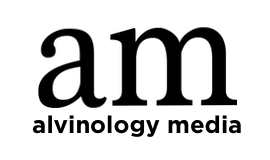Effective today’s business is primarily about convenient and fast data analysis. To make it so, you need not only to know the principles of dashboard design. The ability to combine and process files efficiently is also important. Thus, in an info-saturated world, tools that allow you to create functional dashboards have become a necessity. Microsoft Excel is one of the most powerful tools for this purpose. So, here’s a look at the features it providеs, with a focus on creating effective dashboards.

General Dashboard Design Principles
Basic dashboard design principles
The best dashboards are characterized by simplicity and conciseness. They are easy to perceive information. That’s why designers should be careful about how they use colors and fonts. They also need to arrange the necessary elements correctly.
What makes a good dashboard?
A good dashboard should meet the specific needs of the user. At the same time, it should provide clear and understandable information. To achieve this, graphs, data boards, and other visual elements that display key indicators are used.
The use of effective data processing tools determines the success of the analysis. As a result, the correctness of the decisions made. In this context, Excel offers ample opportunities to create dashboards that will provide a convenient and informative view of data. It is important to emphasize that the key to improving the functionality of dashboards is combining PDF files, in particular for those users who use PDFs on Mac. The excellent ability to export merged files allows you to simplify the process of processing these files and demonstrate the results of the analysis in the highest quality.
Great Dashboard Design and Creating Effective Dashboards
Great design is based on understanding the audience and the context of use. By using graphs, charts, and maps, you can create visually appealing and easy-to-understand data boards.
To achieve effectiveness, it is essential to:
- combine different data sources,
- use special Excel functions to automate the updating of information.
Creating visually effective Excel dashboards requires adherence to the following important design principles.
Clear and easy-to-understand design
- Avoid unnecessary information. Each element on the dashboard should contribute to the understanding of the data.
- Use clear headings and easy-to-read colors.
Make smart use of graphs and charts
- Use different types of graphs for various types of data (bar graphs for comparisons, pie graphs for shares, etc.).
- Use animations to better understand data dynamics.
Interactivity
- Provide the ability to interact with the dashboard (select a period, filters, etc.).
- Use button or radio button views for easy data management.
Formatting
- Use formatting to make your charts and tables look better.
- Apply conditional formatting to highlight key metrics.
Interaction and Combinations
- Add buttons and controls for easy use.
- Use hyperlinks to navigate between different parts of your dashboard.

Best Excel Dashboards Examples.
Practices for merging PDFs
One of the ways to improve the efficiency of using Excel dashboards is to merge data from PDFs directly in the program. Let’s look at the best practices for doing so.
- Choose a reliable tool such as Adobe Acrobat, Small PDF, or another.
- Upload the PDF files to the program of your choice.
- Determine the sequence of PDF files to maintain a logical structure.
- Set the correct page to avoid mixing data.
- Divide PDF files into categories.
- Set navigation points to quickly navigate between sections.
- Consider the merging options that best suit your needs (keeping hyperlinks or merging into a single file).
- Save the settings for future merging.
- Review the resulting file for inconsistencies.
- Save the merged PDF file in a place convenient for you.
- Use functions to automate data updates.
To ensure that your information is up-to-date, it’s important to use Excel functions that allow you to automatically update your data.
Adapting Dashboards for Specific Needs and Different Audiences
The best dashboards not only provide information but are also customized to meet the needs of different audiences. The following steps will allow you to make the best possible adaptation.
- Categorize the data into categories that are important to a specific audience.
- Apply filters or groups to ensure that only relevant data is visible.
- Choose the graphs that best fit your target audience’s perception.
- Use colors and shapes that are understandable and appealing to a specific group.
- Allow users to customize some of the visualization parameters (color, scale, graph type).
- Provide the ability to save settings for future use.
- Customize the dashboard by adding or highlighting the necessary indicators.
- Provide export functions that allow users to conveniently share data outside of the dashboard.
- Provide the ability to print or create a PDF for further analysis or presentations.
__________________________________
Creating effective Excel dashboards is a task that requires a variety of knowledge. This includes design principles and an understanding of Excel tools. It also requires taking into account the needs of users. Consistent application of all these approaches will allow you to create visually appealing and informative dashboards. The ones that will be convenient for optimal analysis and decision-making.