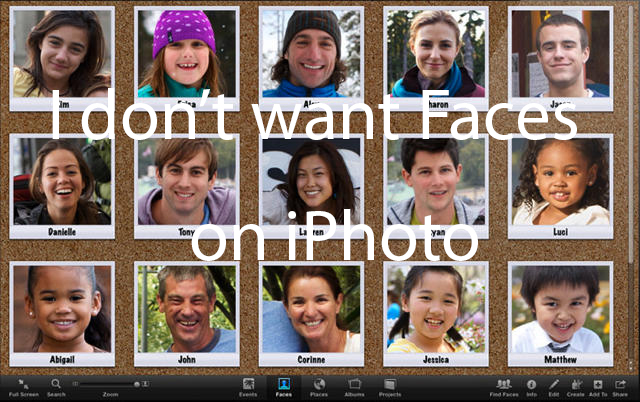
Are you a Mac user having problem with your iPhoto?
I have lots of images stored in iPhoto. Last I checked, over 70,000 pictures for just 2013 and 2014. Every time I launch iPhoto, the Faces app keeps turning and seems to slow down everything to snail speed, sucking up all the CPU processing power.
Not just that, it creates lots of useless thumbnails, many of which are not accurate facial recognitions; some are even just objects.
The Faces app may be something cute and fun to have for someone who takes less than 10 photos a year and with less than three or four friends or loved ones whom they regularly take photos with. For people like me who takes lot of pictures, it is just a stupid app that is draining my CPU every time I launch iPhoto.
I have been trying to turn off Faces for some time and it appears it cannot be done (surprise, surprise, it’s Apple after all).
Finally, I found a magical, simple solution to turn it off shared by someone called lopezio:
1. Quit iPhoto
2. Open Terminal Application (Applications/Utilities/Terminal.app)
3. Type the following (exactly as is):
defaults write com.apple.iPhoto PKFaceDetectionEnabled 0
(then return)
4. – Start iPhoto – Faces stops getting on your nerves…
If you ever need to re-enable faces, just do the same again and replace the 0 with 1.
And that’s it!
Simple, sweet and easy solution. All my pain is gone. Thank you lopezio! Pass this on to another iPhoto user if you found this tip useful. Together, we can save the world from the evil Faces.
Alternatively, you can just switch to another photo storage software that doesn’t force you to use features you don’t want.
Additional notes from lopezio:
The prefs change does not remove the Faces tab on the left. It Just disables further face detection (the wheel stops turining in the Faces tab), thus saving battery life on laptops and reducing processor usage.
There is no special need for a backup before this operation. It does not change anything in the Libraries and is revertible.
Only note of caution: I tested on iPhoto 9.5.1. It presumably works on 9.x.x too, but there is no warranty that it will work on older or newer versions.
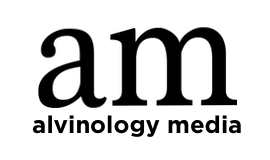

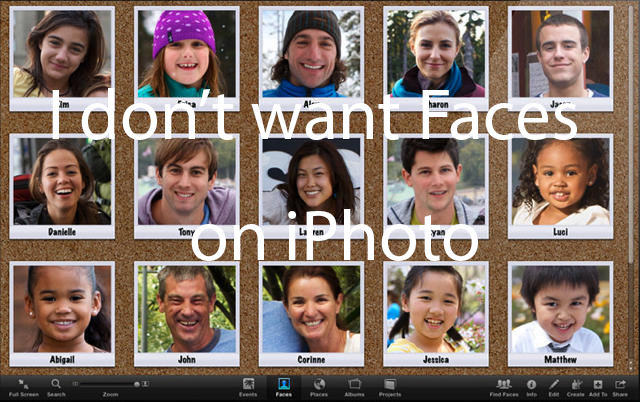


![[GIVEAWAY] Mother's Day Gift Guide for Techie Mums [GIVEAWAY] Mother's Day Gift Guide for Techie Mums - Alvinology](https://media.alvinology.com/uploads/2017/05/SC624012-1024x767.jpg)

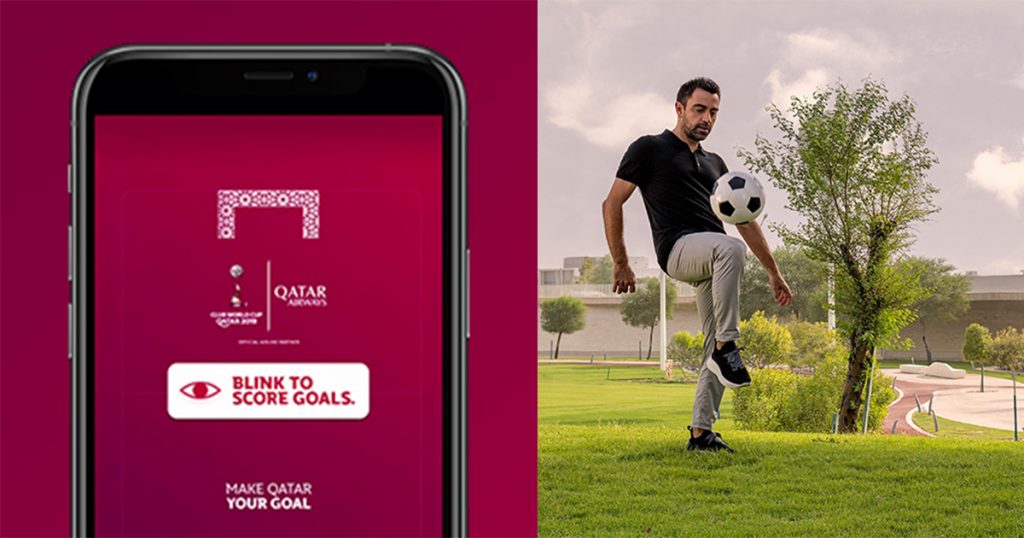
Hi Alvin,
I quit iPhoto, tried your code but unfortunately it didn’t kill that ‘face recog thingo’. Bummer.
It wouldn’t surprise me if I’ve done something wrong.
Thanks for trying.
Tone
Works like a charme for me with iPhoto 9.5.1 on a Macbook Pro middle 2010. 🙂
Thank you! I’m on an older (late 2009) iMac with 90k+ photos in my library, and this has been driving me nuts!
Thanks for the tip.
Don’t need Apple commandeering and bogging down my computer
Thanks for this tip. I finally managed to get a copy of iPhoto 9.6.1 through the help of one of the Apple Pro help people. Using a 2009 Mac Pro and Yosemite 10.5.5 I was unable to get iPhoto to recognize the existing old iPhoto database (from back when the loathsome “faces” technology didn’t exist) so I opened the iPhoto database container and started dragging the yearly file folders from the “masters” into a new folder on another hard drive so Picasa could read them and then tried dragged them year by year onto 9.6.1 also. I was going to put iPhoto into the trash when the “faces” started running forever- but opening Terminal and pasting the command offered in your blog did the trick. No more “faces”.
Thank You!
That was, of course, on Yosemite 10.10.5!
This so WORKED!!! Thank you!!
Do I type in all of this in Terminal….. ‘defaults write com.apple.iPhoto PKFaceDetectionEnabled 0’ ?
What is meant by .app after the word ‘Terminal’ ? I can find Terminal in Utilities but not ‘Terminal.app’
4.5
Question: Do you have to hit return BEFORE you type the text, to put the new command on its own separate line?